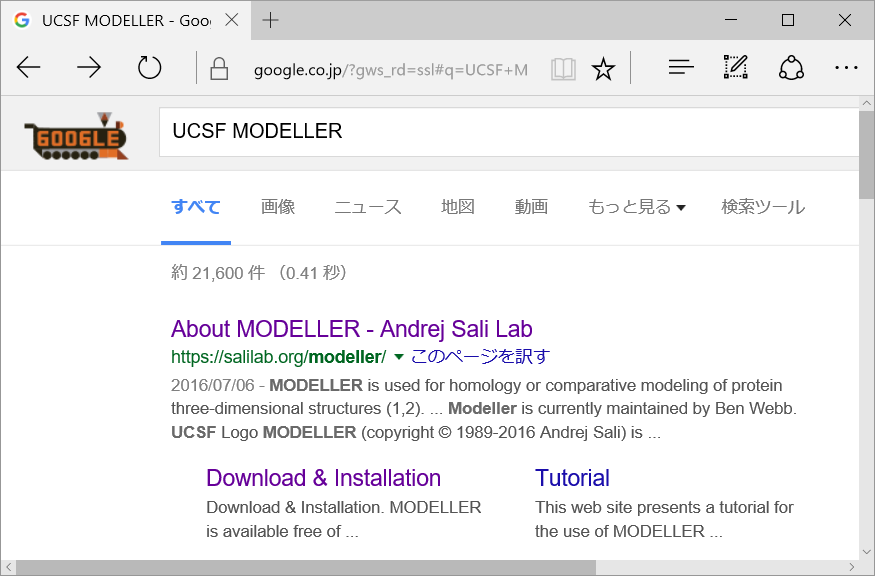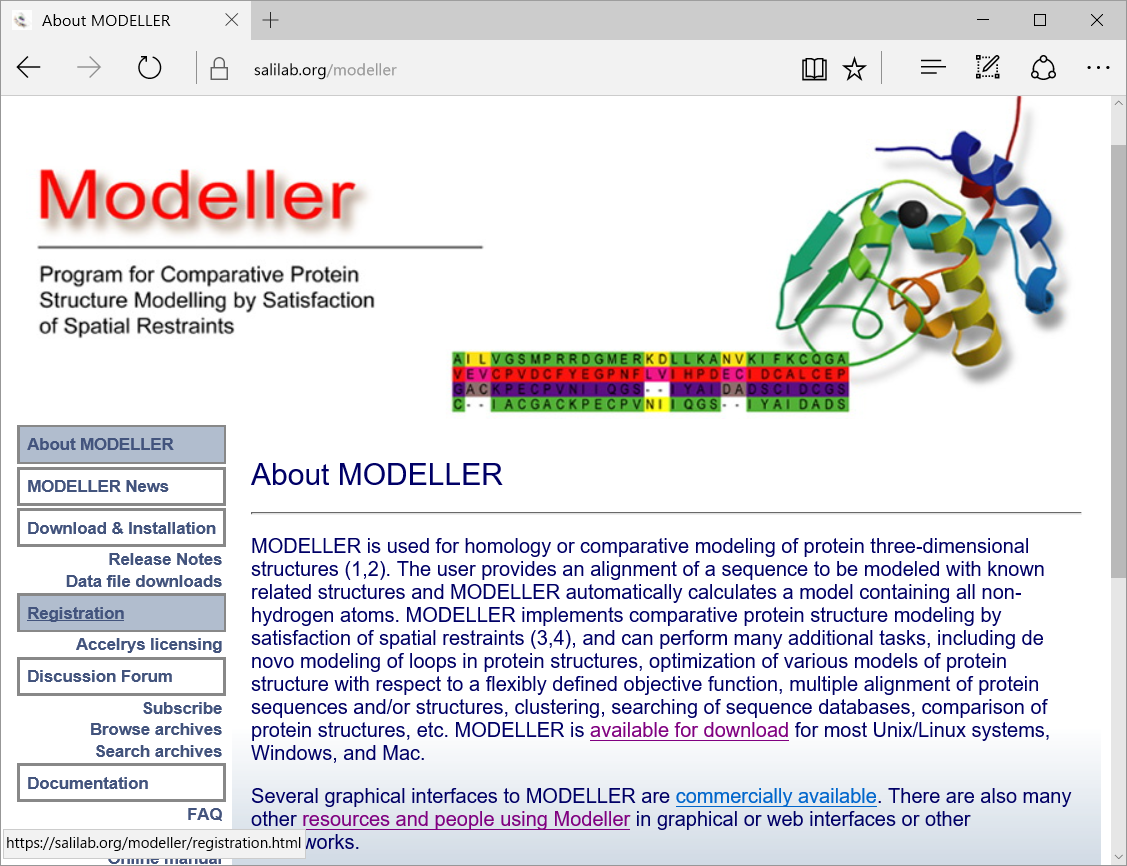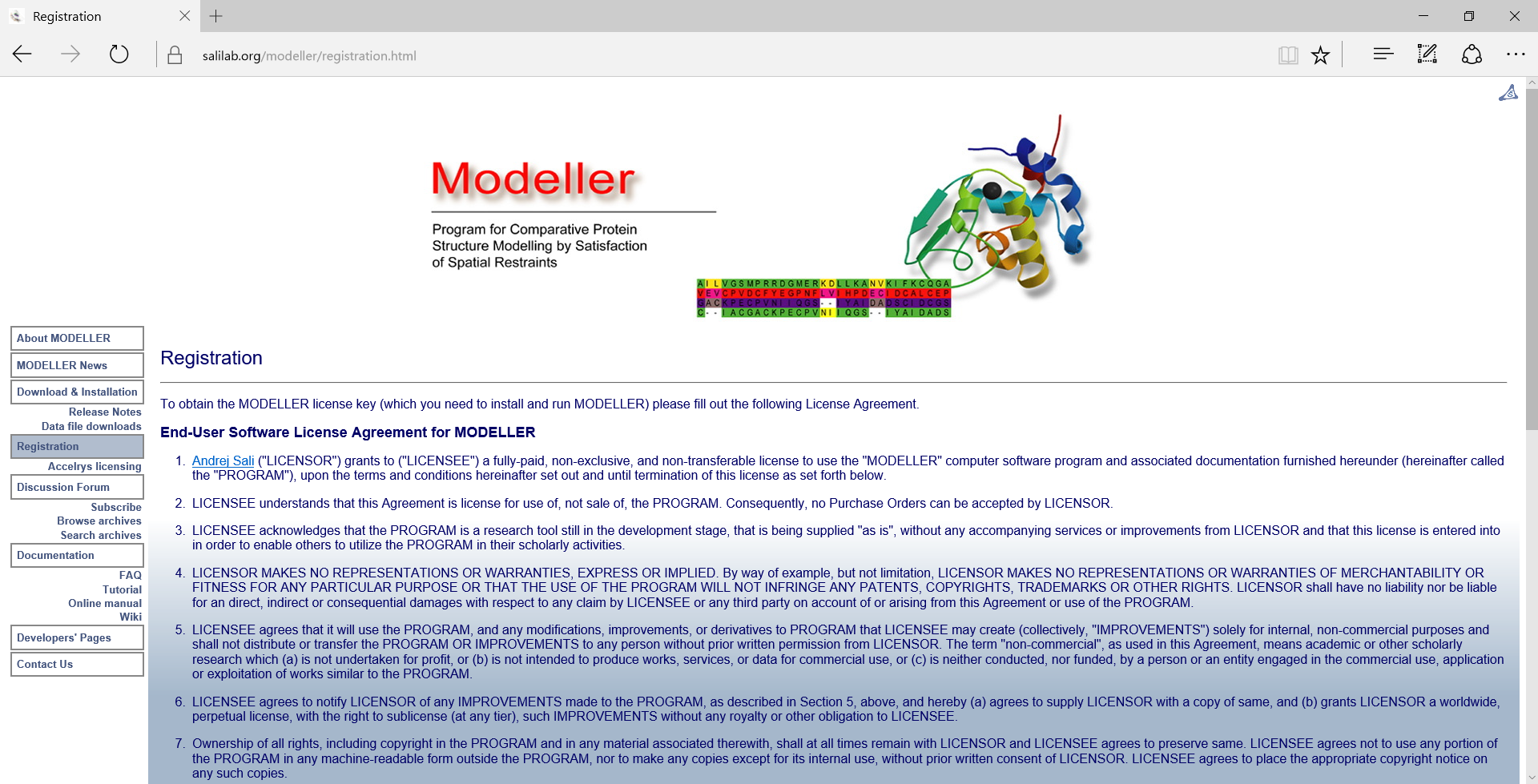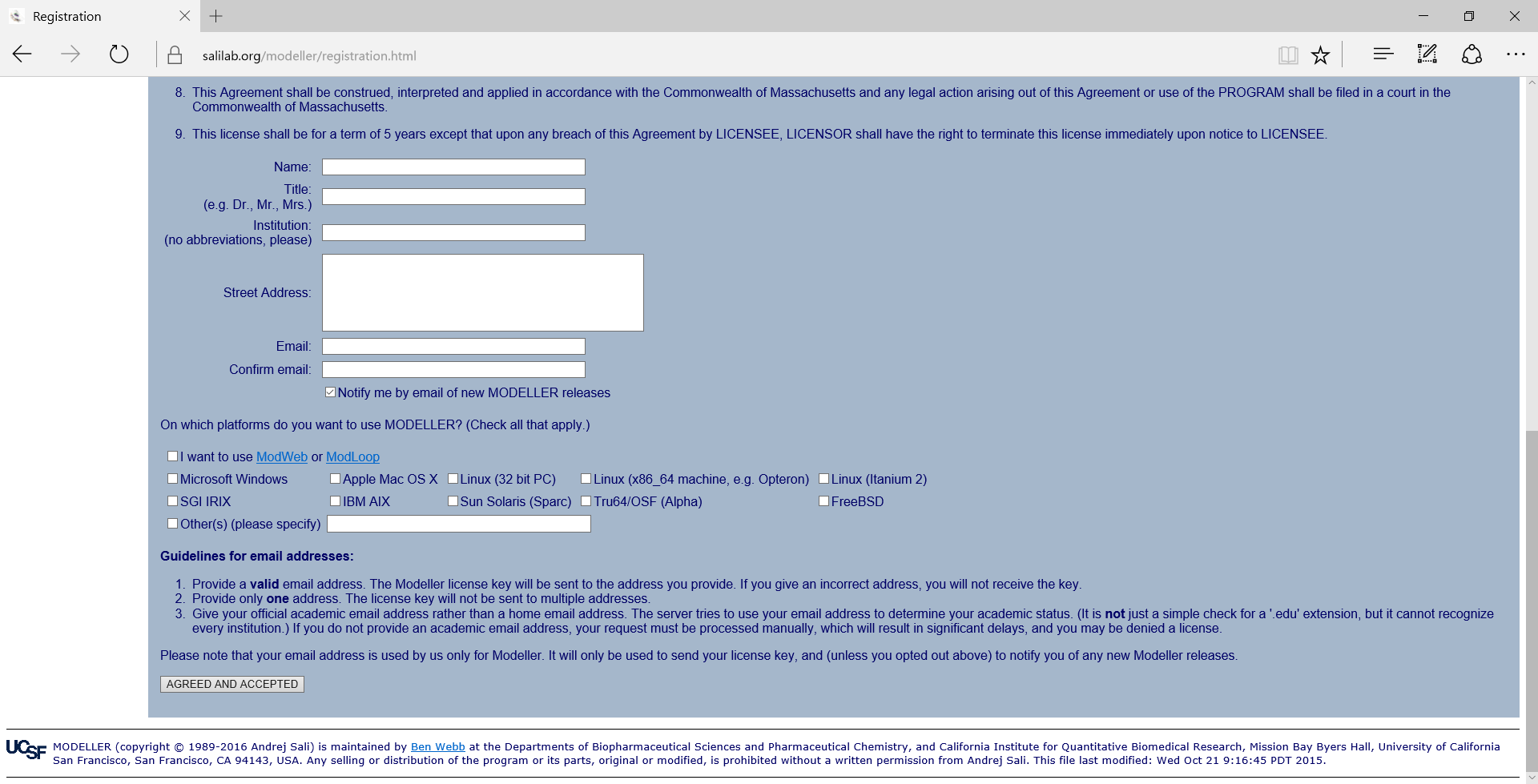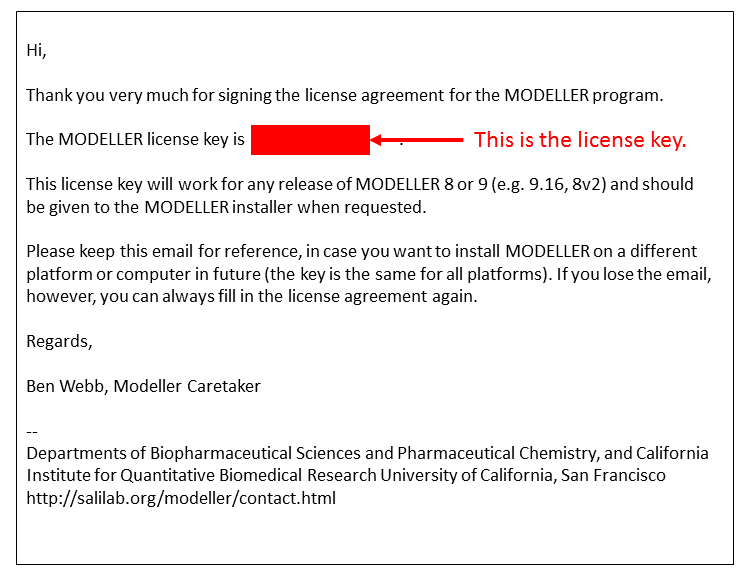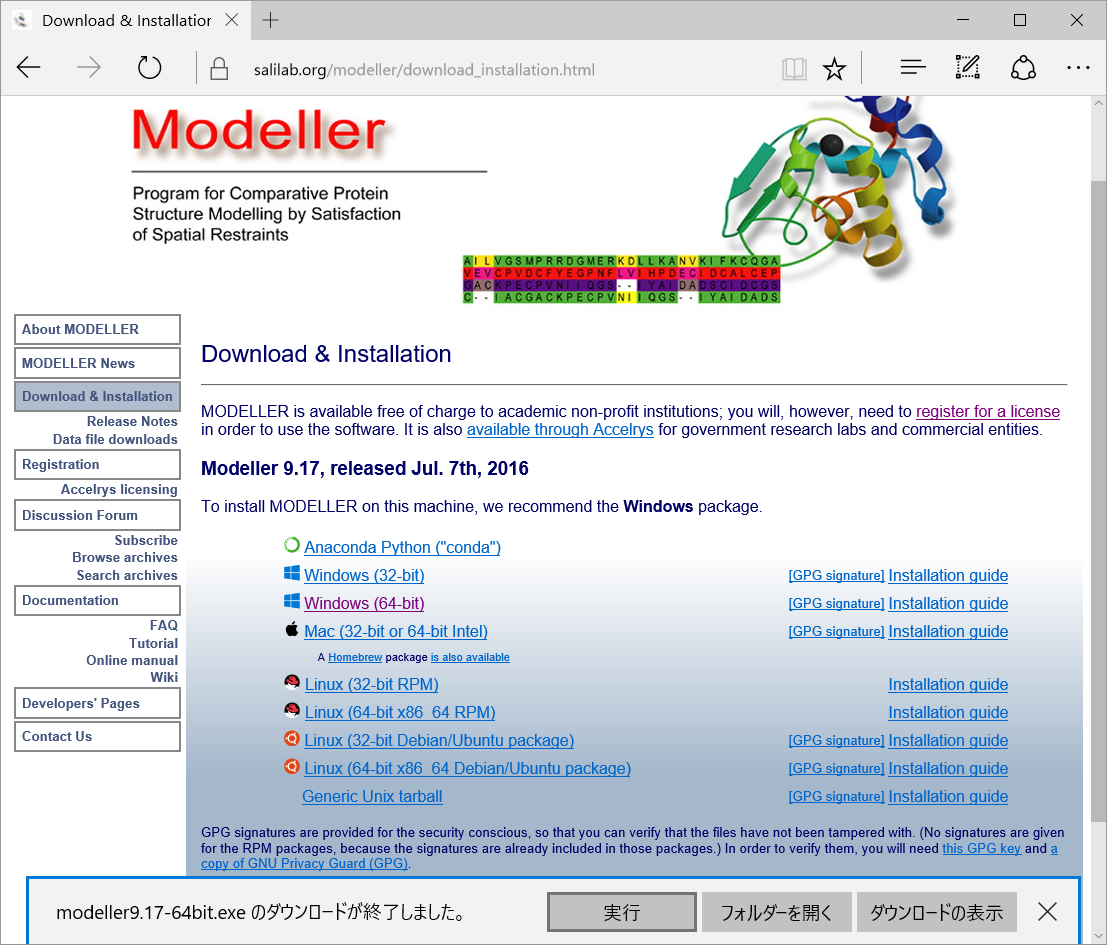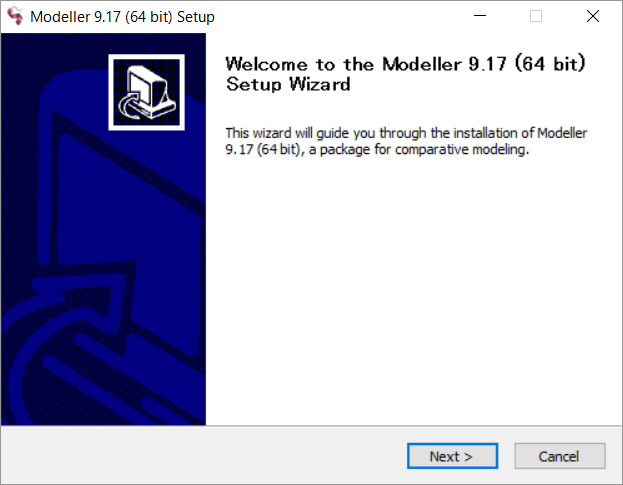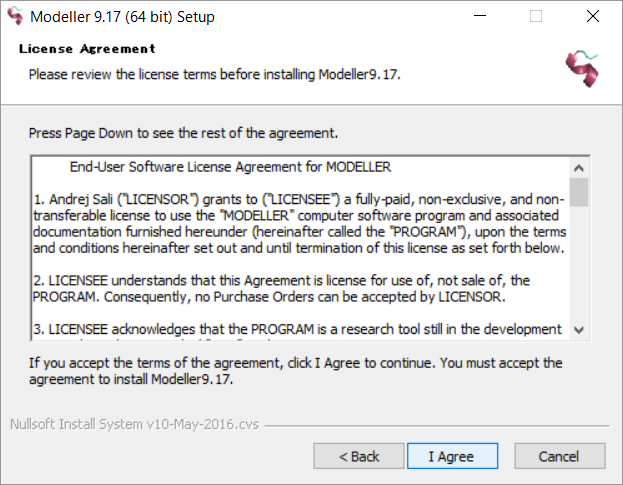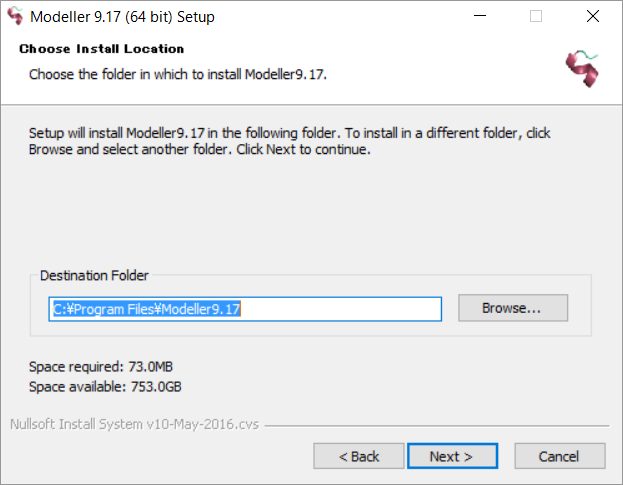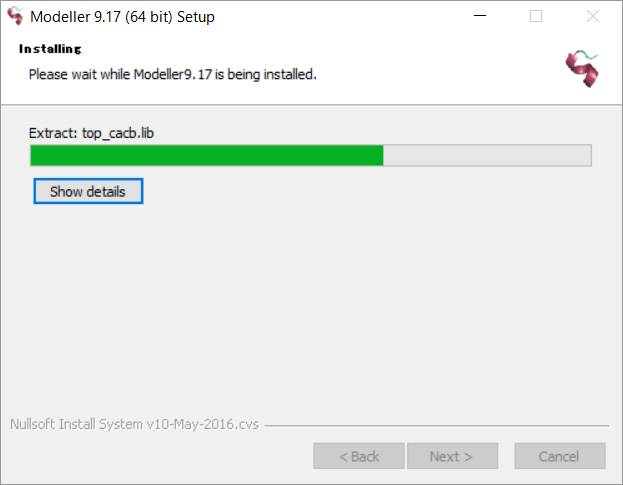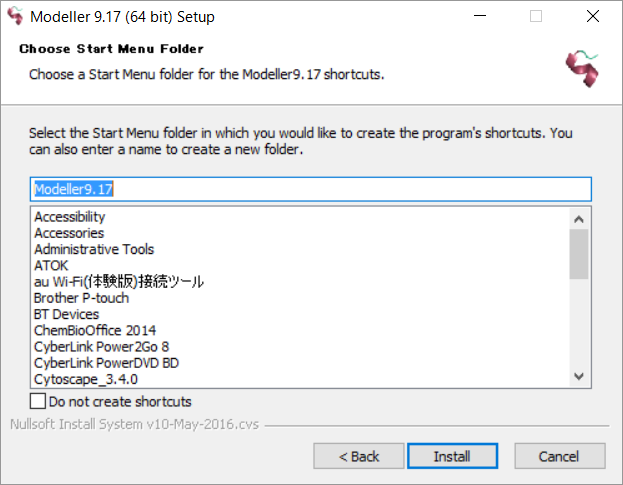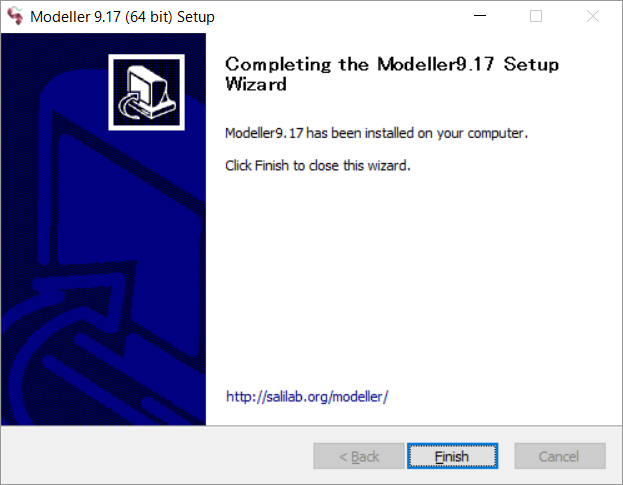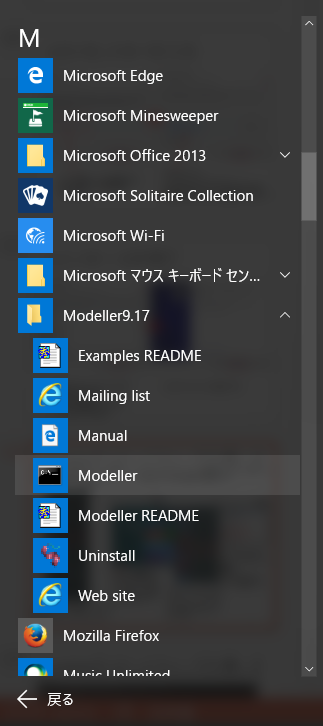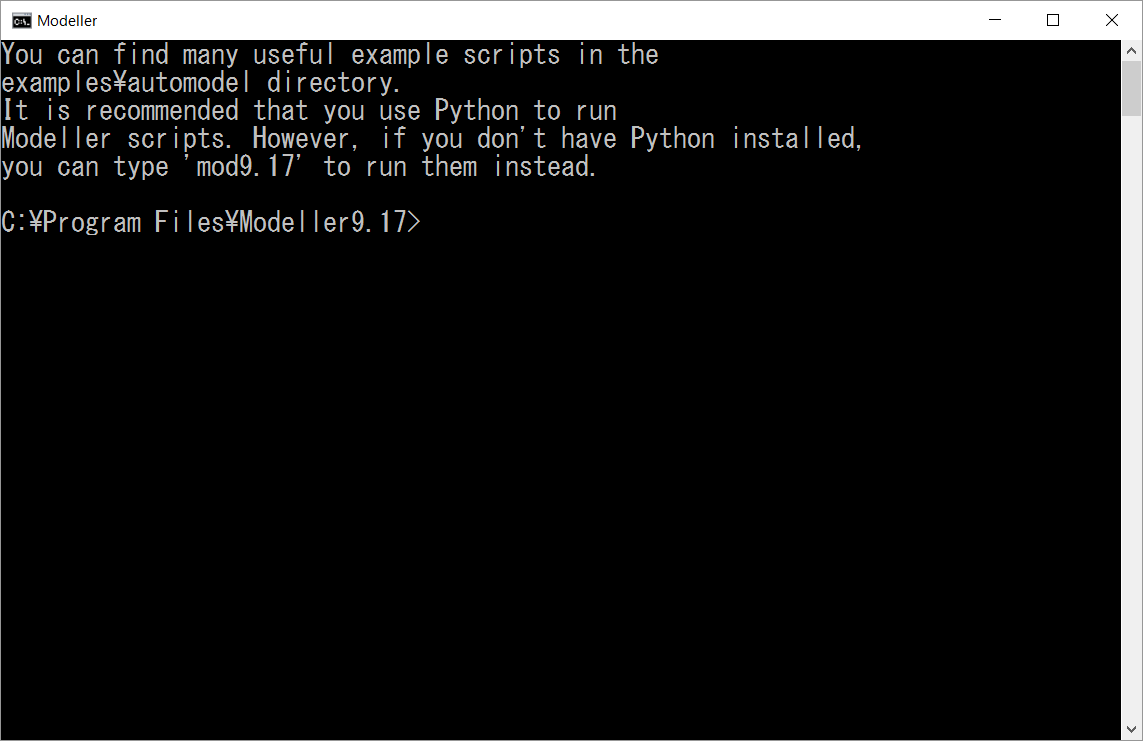- Access to the modeller page
Search by the word "UCSF MODELLER" using Google、 or access to the page http://salilab.org/modeller.
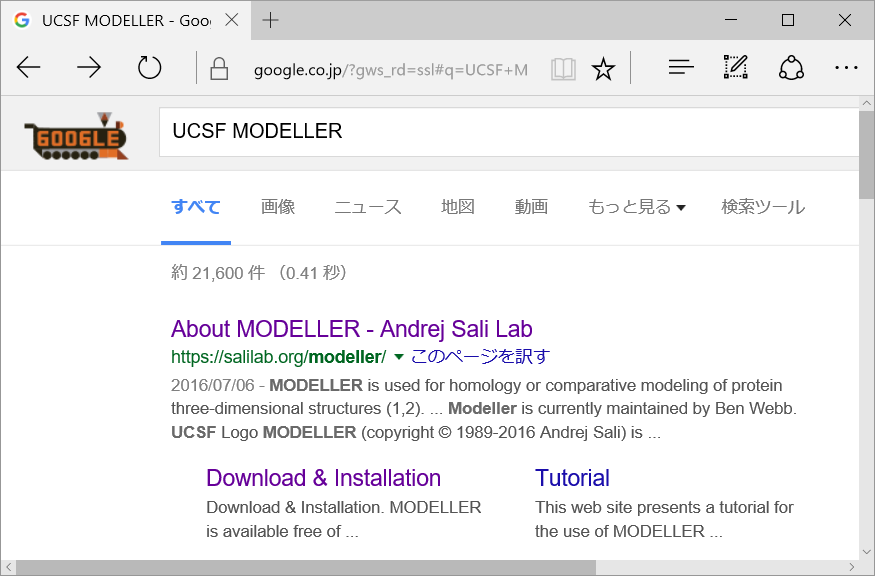 A following top page of MODELLER will be displayed.
A following top page of MODELLER will be displayed.

- Registration to get the license key
Click the "Registration" from the left menu in the Modeller top page.
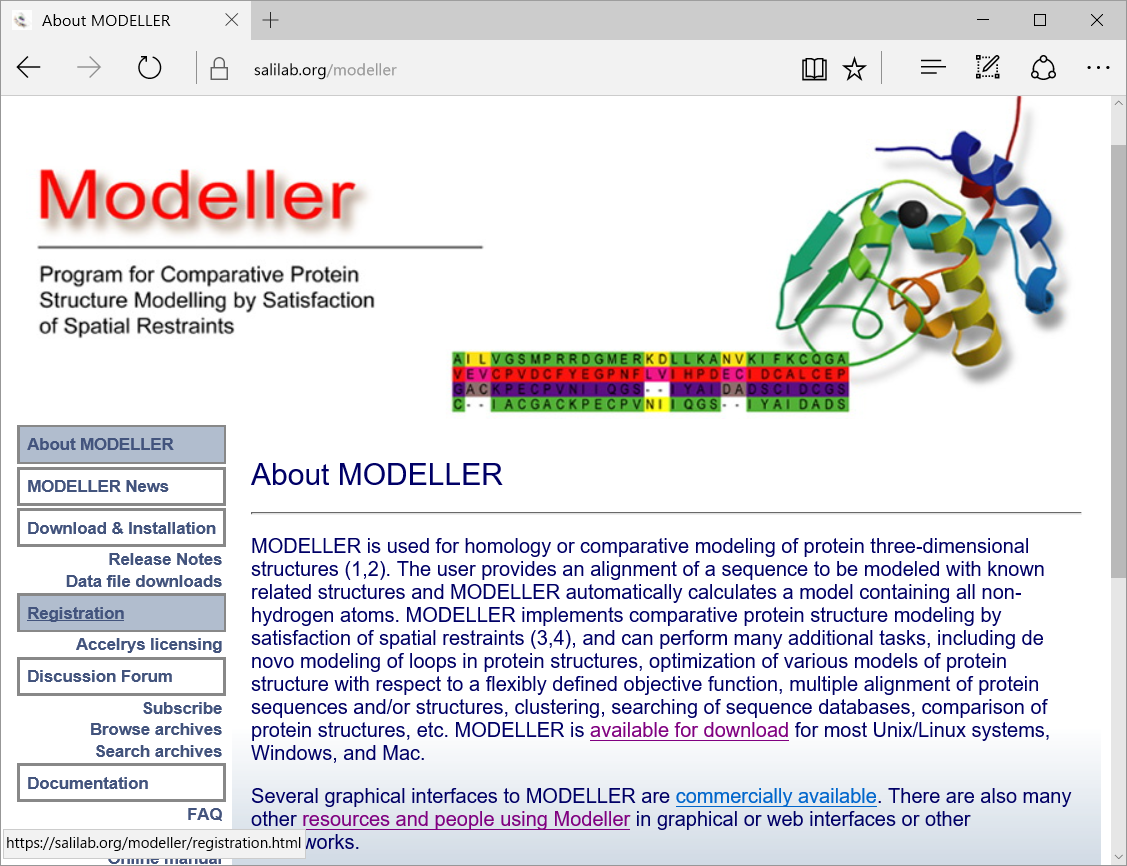 A following page will be displayed.
A following page will be displayed.
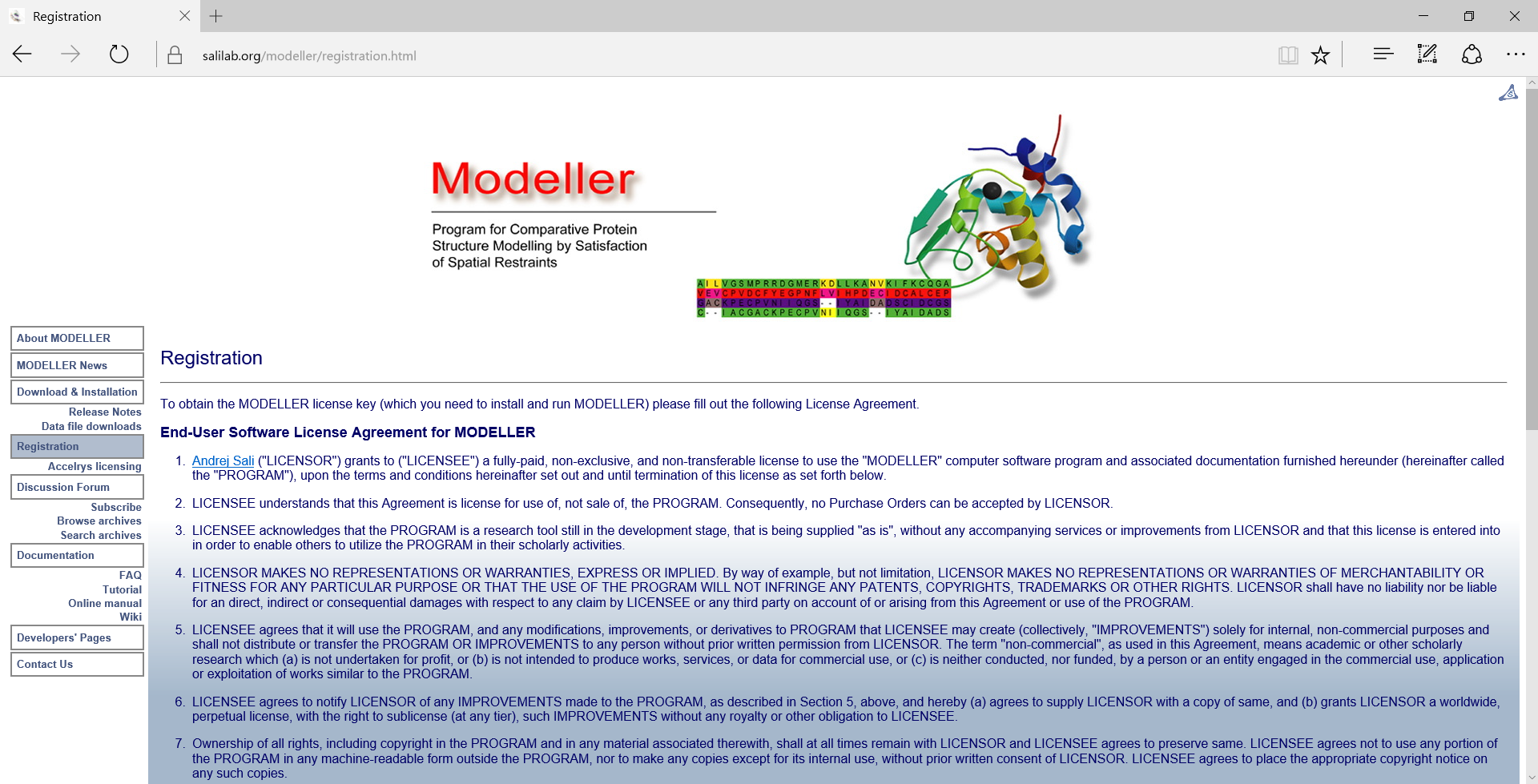 The Modeller program is "academic-free" program. You should read a following comment to think you can agree with this license agreement. "5. LICENSEE agrees that it will use the PROGRAM, and any modifications, improvements, or derivatives to PROGRAM that LICENSEE may create (collectively, "IMPROVEMENTS") solely for internal, non-commercial purposes and shall not distribute or transfer the PROGRAM OR IMPROVEMENTS to any person without prior written permission from LICENSOR. The term "non-commercial", as used in this Agreement, means academic or other scholarly research which (a) is not undertaken for profit, or (b) is not intended to produce works, services, or data for commercial use, or (c) is neither conducted, nor funded, by a person or an entity engaged in the commercial use, application or exploitation of works similar to the PROGRAM.".
If you can agree with the license agreement, fill in following boxes, including your Name, Title, Institution and Email, and click the button [AGREED AND ACCEPTED].
The Modeller program is "academic-free" program. You should read a following comment to think you can agree with this license agreement. "5. LICENSEE agrees that it will use the PROGRAM, and any modifications, improvements, or derivatives to PROGRAM that LICENSEE may create (collectively, "IMPROVEMENTS") solely for internal, non-commercial purposes and shall not distribute or transfer the PROGRAM OR IMPROVEMENTS to any person without prior written permission from LICENSOR. The term "non-commercial", as used in this Agreement, means academic or other scholarly research which (a) is not undertaken for profit, or (b) is not intended to produce works, services, or data for commercial use, or (c) is neither conducted, nor funded, by a person or an entity engaged in the commercial use, application or exploitation of works similar to the PROGRAM.".
If you can agree with the license agreement, fill in following boxes, including your Name, Title, Institution and Email, and click the button [AGREED AND ACCEPTED].
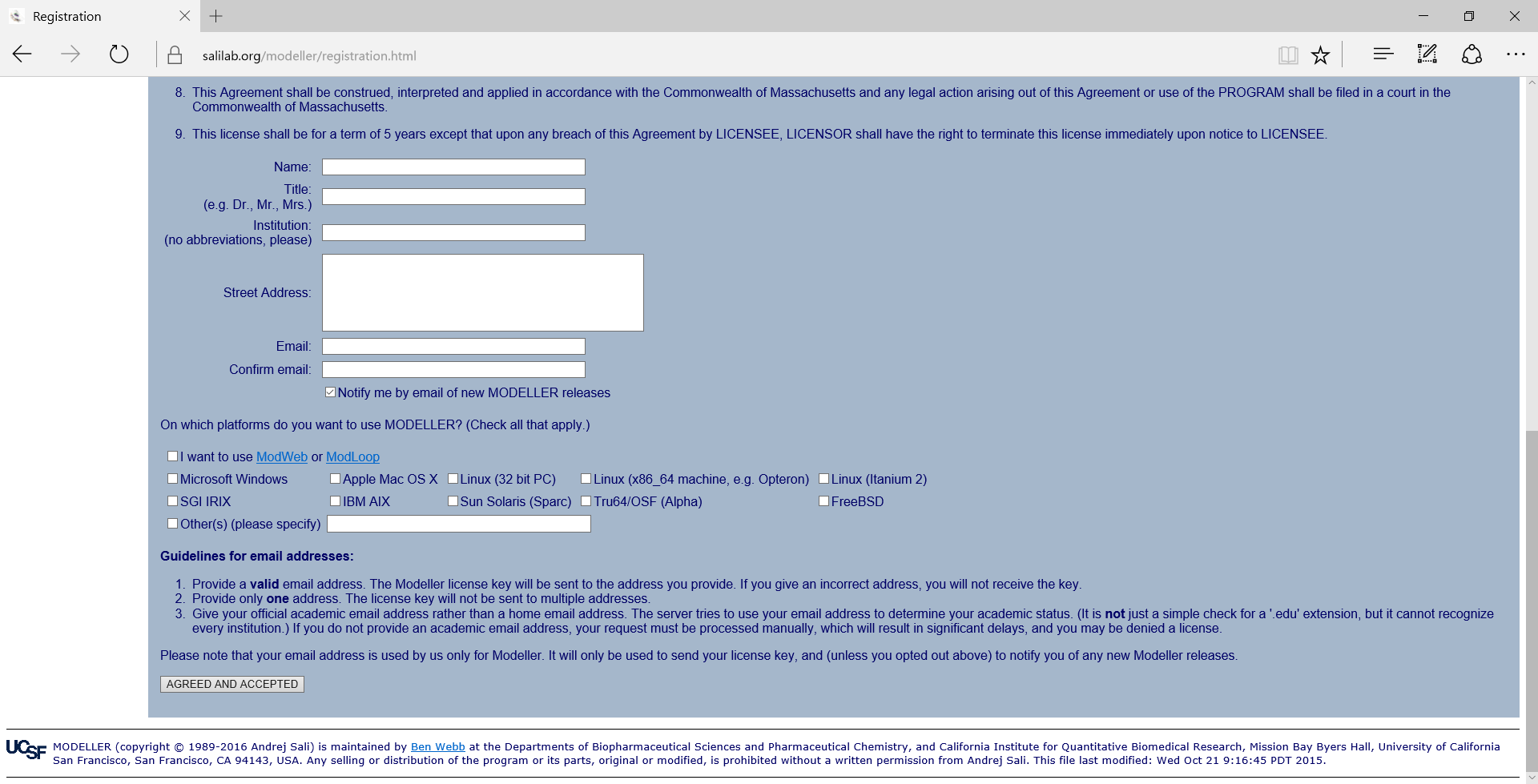 A few minutues later, you will get a following message with the license key, to your E-mail address.
A few minutues later, you will get a following message with the license key, to your E-mail address.
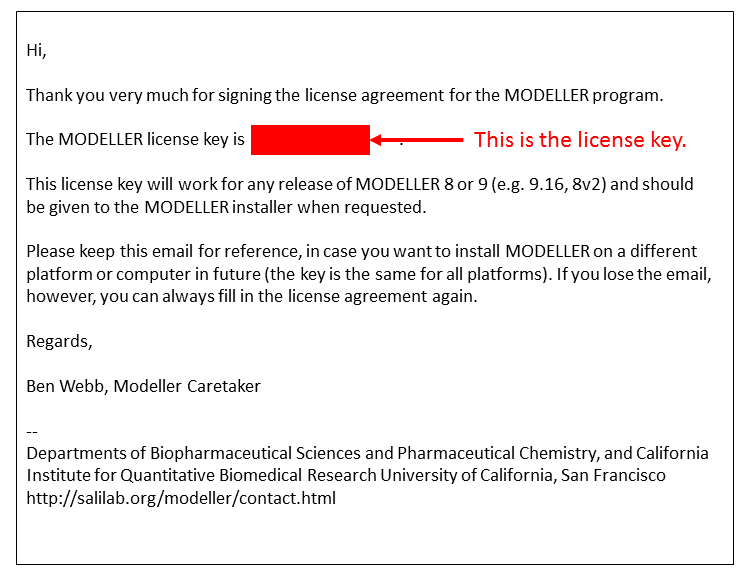
- Download and install
Click the "Download & Installation" from the left menu in the Modeller top page.
 Choose and download the file of your computer environment. In this help, we will explain the case for "Windows(64-bit)".
Choose and download the file of your computer environment. In this help, we will explain the case for "Windows(64-bit)".
 After finishing the downloading, a following message will be shown. Click [Execution].
After finishing the downloading, a following message will be shown. Click [Execution].
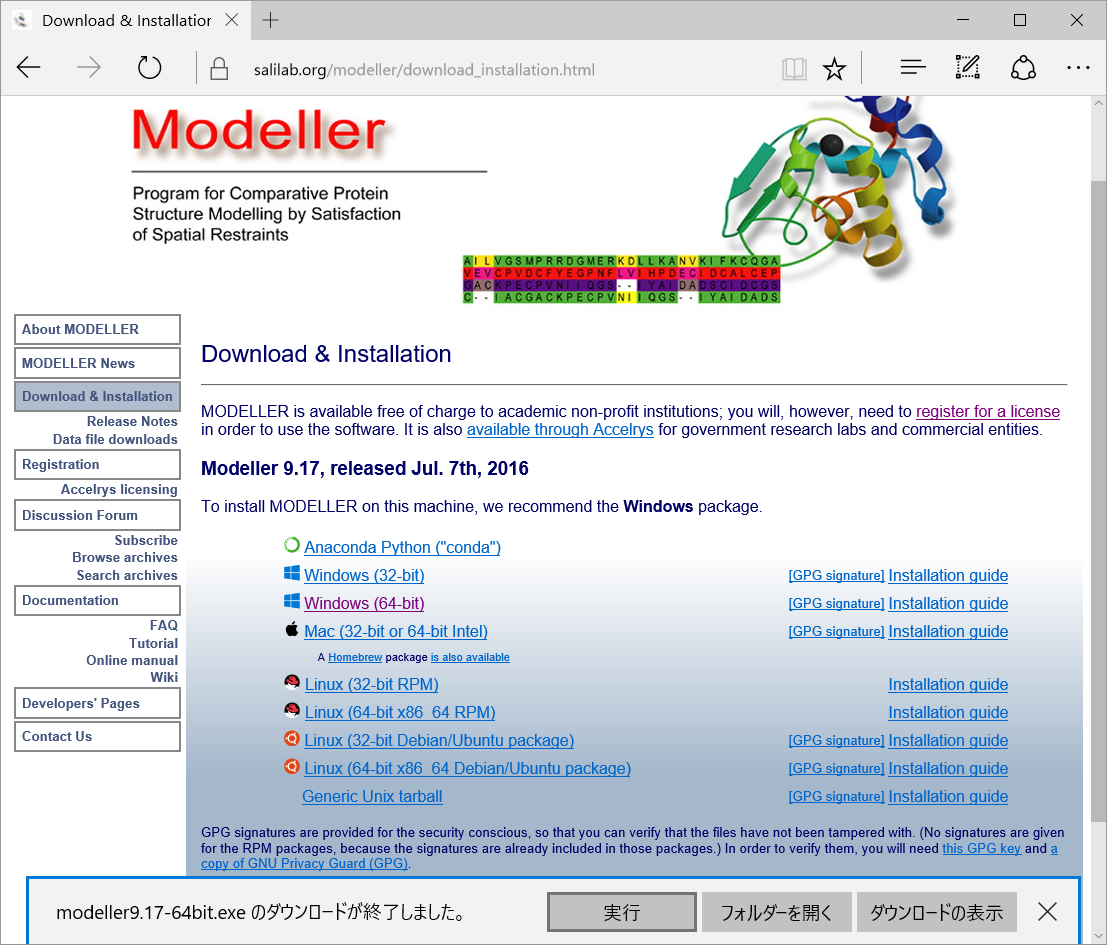 A setup wizard windows will be shown.
A setup wizard windows will be shown.
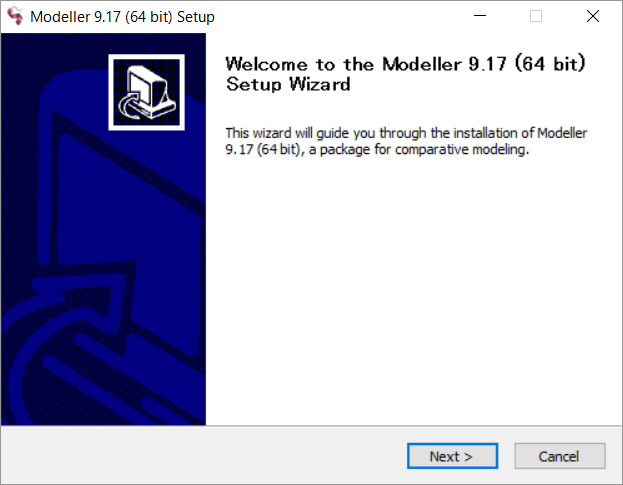
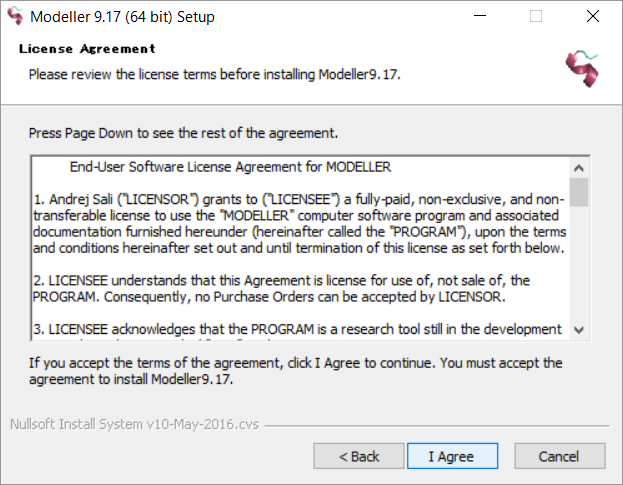
Input the license key, obtained by the E-mail.

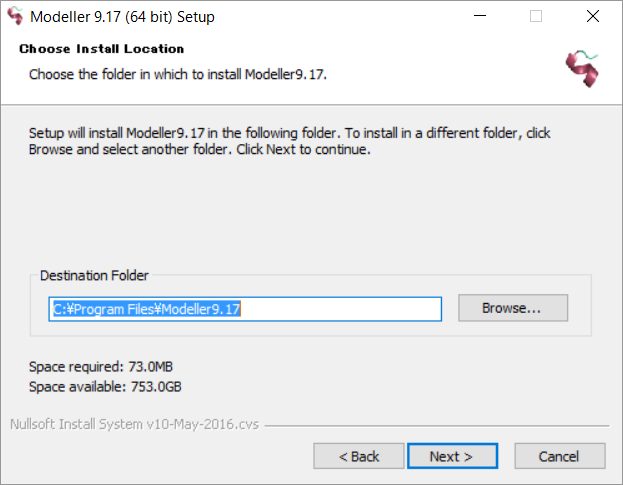
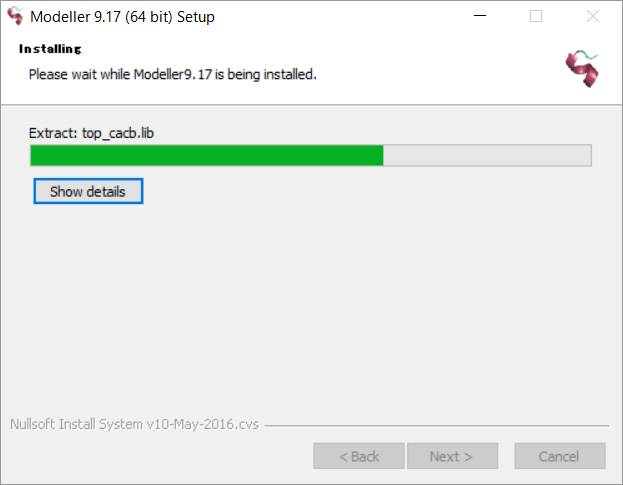
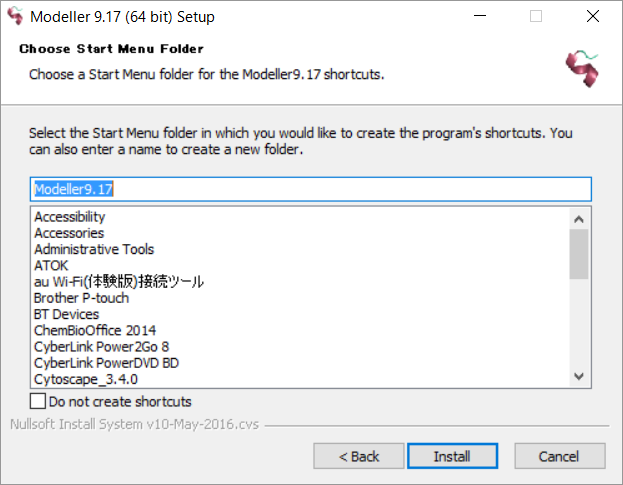
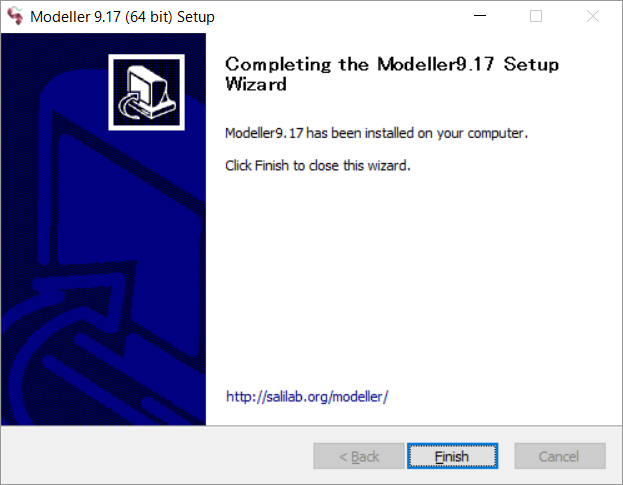
- Confirm to install the Modeller program
Click [Start] button and choose [All apps] menu. If the install is successfully finished, you can select [Modeller9.17]" in "M" applications.
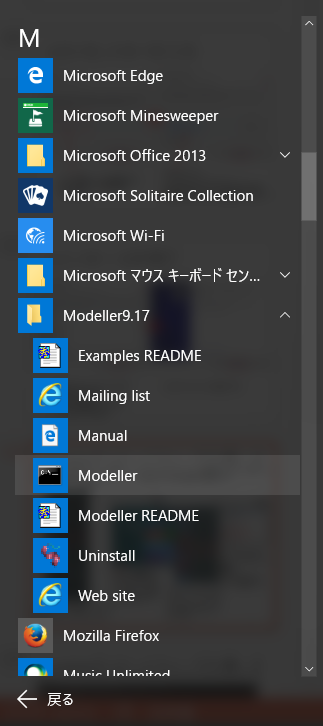 Choose the menu [Modeller], then the Command Prompt for the Modeller will be shown.
Choose the menu [Modeller], then the Command Prompt for the Modeller will be shown.
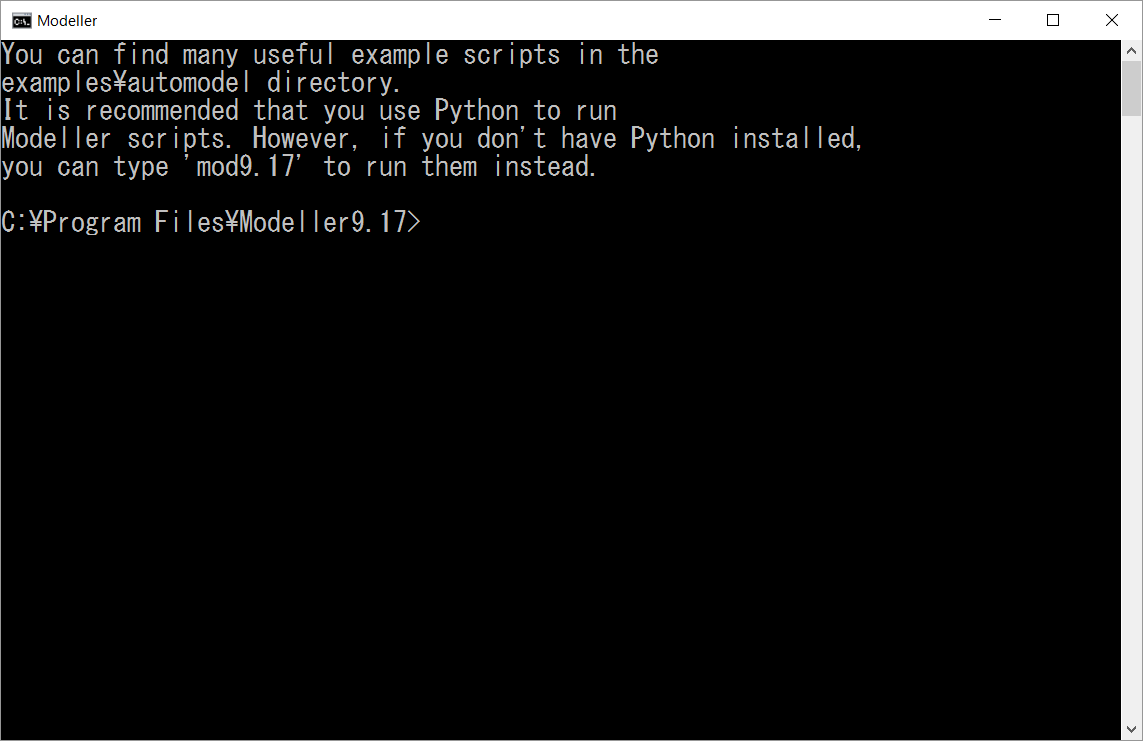 The usage of the Modeller is explained in another page.
The usage of the Modeller is explained in another page.


 How to install MODELLER
How to install MODELLER


 How to install MODELLER
How to install MODELLER